VAT Group Registrations
Menu > Company Data > VAT Group Registrations
On the VAT Group Registrations page, you can create and manage VAT registration groups and their members. See Working with VAT Group Registrations for detailed information about the purpose of these groups and how they are used in tax calculations.
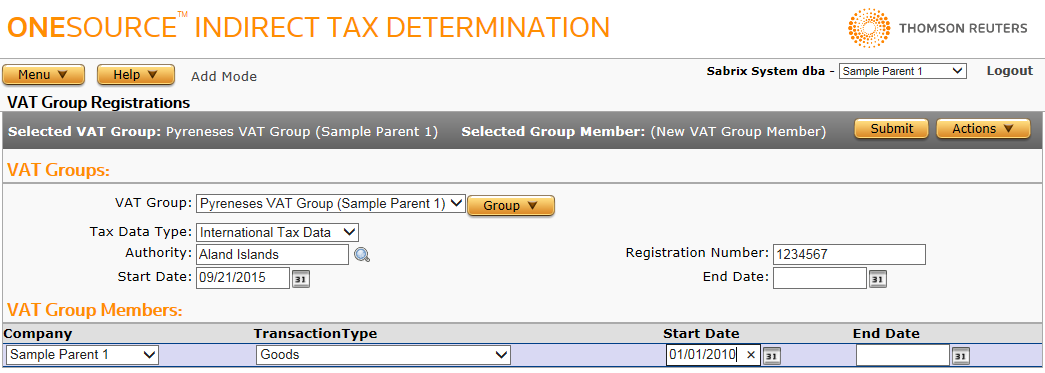
The VAT registration group will be owned by the company you have selected when you create the group. This company will have full access to manage both the group and group members. Other companies who are members of the group will have read-only access to the VAT group settings.
VAT Group Tasks
Use the following Field Reference to add data in required or optional fields for VAT Group Tasks.
|
VAT Group Field Reference |
||
|---|---|---|
|
Field |
Req? |
Description |
|
VAT Group |
Y |
The currently-selected group. You can select any configured group here, or choose an Action as shown in the following procedures. |
| Tax Data Type | Y | The currently selected tax data type. You can select United States Tax Data or International Tax Data. |
|
Authority |
Y |
The authority to which the VAT Group applies. Each group can only apply to a single authority, which must be an authority attached to one of the supported countries. You can:
If a single authority matches your entry, it will populate the Authority field. Otherwise, navigate the authority tree and select the desired authority by clicking on it. |
|
Registration Number |
Y |
The registration number associated with this group. If the registration number is passed in with a transaction using the VAT_GROUP_REGISTRATION field and other transaction elements (authority and date range) match, the VAT Group will be selected and applied. The number you enter here is validated against the registration mask associated with the selected authority. |
|
Start Date |
Y |
An effective start date for the group. |
|
End Date |
Opt. |
An effective end date for the group. When left blank, the group does not expire. |
Add a VAT group
- Select Add from the VAT Group Actions menu.
- Enter the VAT group's name in the pop-up window.
- Click OK to save the group or Cancel to exit without saving.
- Enter or select the desired information using the field reference above.
- Click the Submit button.
Rename a VAT group
- Choose the desired group from the VAT Group menu.
- Select Rename from the VAT Group Actions menu.
- Enter the VAT group's new name.
- Click OK to rename the group or Cancel to exit without renaming.
Delete a VAT group
- Choose the desired group from the VAT Group.
- Select Delete from the VAT Group Actions menu.
- Click OK confirm the deletion.
Export a VAT group
You can export the selected VAT group or all VAT groups owned by the selected company.
- Select the desired VAT group.
- Select Properties from the Group Actions menu.
- Click one of the following:
- This VAT Group to export only the selected VAT group, including all members belonging to that group.
- This VAT Group and All Siblings to export all VAT groups owned by the selected company, including all members belonging to those groups.
- Click Save.
- Browse to or enter a filename to save to and click Save.
Once you save the file, you can re-import it. See the Importing Data page.
VAT Group Member Tasks
You can add members of the group only those companies that use the same International Tax Data Provider as the owner of the VAT group.
Use the following Field Reference to enter required and optional data.
|
VAT Group Members Field Reference |
||
|---|---|---|
|
Field |
Req? |
Description |
|
Company |
Y |
One of the member companies of the group. A company must share the same International Tax Data Provider as the group owner to be selectable. |
|
Transaction Type |
Opt. |
One of the supported transaction types, or select All Transactions to match all transaction types. Lines including a matching transaction type, and which also match company and authority criteria as shown above, will generate a Not Liable tax result. |
|
Start Date |
Y |
The effective start date for this company in this group. |
|
End Date |
Opt. |
The effective end date for this company in this group. When left blank, the company will not expire in this group. |
Add a member
- Select Add Member from the Actions menu.
- Select the desired Company and Transaction Type.
- Select or enter a Start Date and, optionally, an End Date.
- Click Submit to save your changes.
Edit a member
- Click on the desired member.
- Update the desired fields.
- Click Submit to save your changes.
Delete a member
- Select the desired group.
- Click on the member to delete.
- Select Delete Member from the Actions menu.
- Click OK to confirm the deletion.