QuickLinks
QuickLinks provide a way to quickly navigate to the Determination pages you use most. An error message shows if you navigate to a page you do not have permission to access.
Use the QuickLinks menu options
You can use QuickLinks menu options to show or hide the links and to set the position to top or bottom of the page. By default, QuickLinks are hidden and positioned at the top of the page.
- Click Menu > QuickLinks.
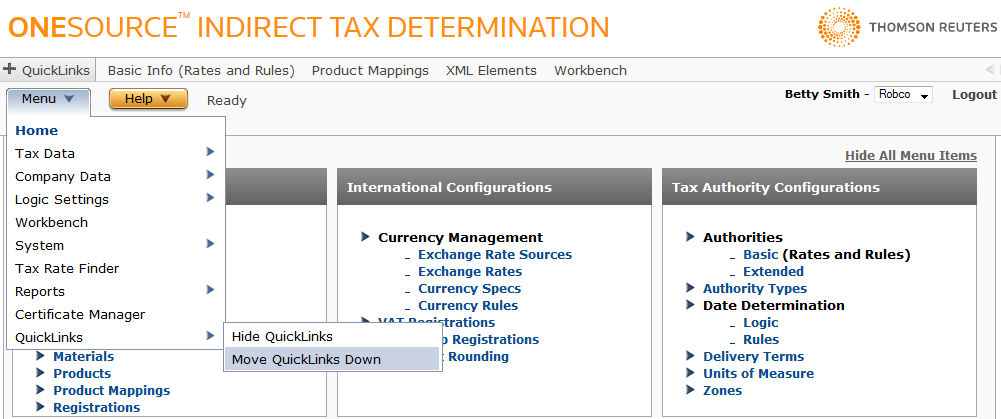
- Select an option. Your QuickLinks settings are retained the next time you log in to Determination.
Add a page as a QuickLink
- On the QuickLinks bar, hover over the plus sign to display a message, Add current page to QuickLinks.
- Click to add the page.
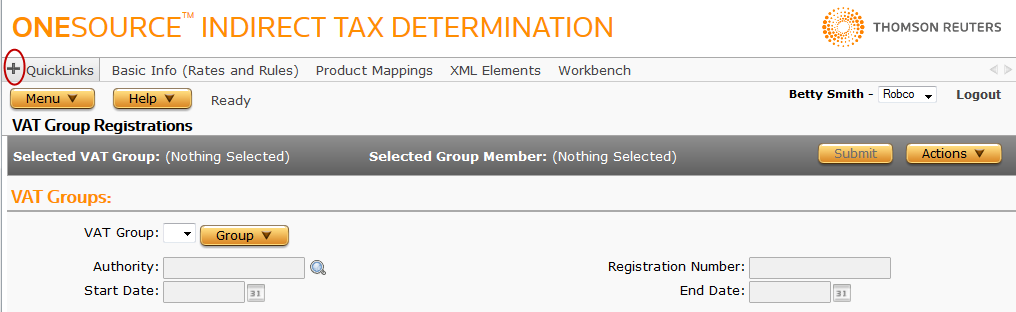
The QuickLinks bar is updated to show the new linked page.
Scroll through QuickLinks
The scroll arrows are only visible if not all of your QuickLinks fit on the page.
- On the QuickLinks bar, click the scroll arrows to move through the shortcuts.
- Click the name of the page you want to visit.
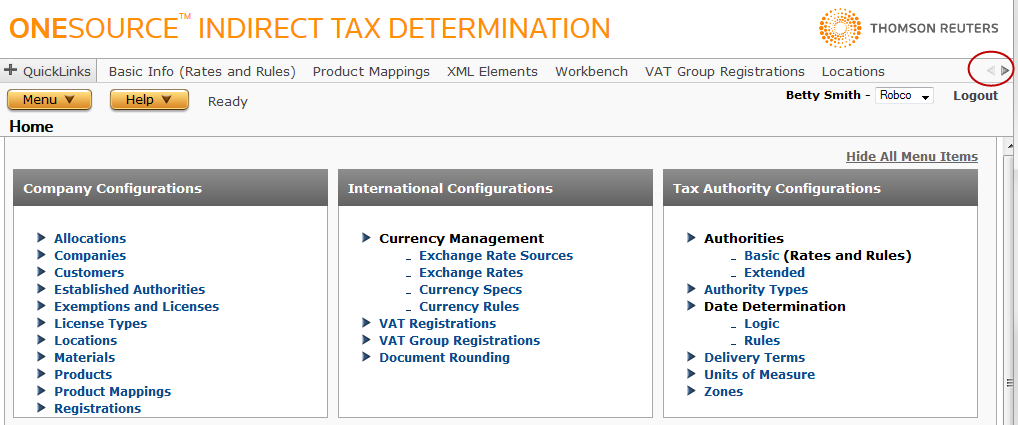
Configure QuickLinks
You can configure QuickLinks to show only selected pages and change the order of the pages in the list.
- On the QuickLinks bar, click QuickLinks to open the pop-up:
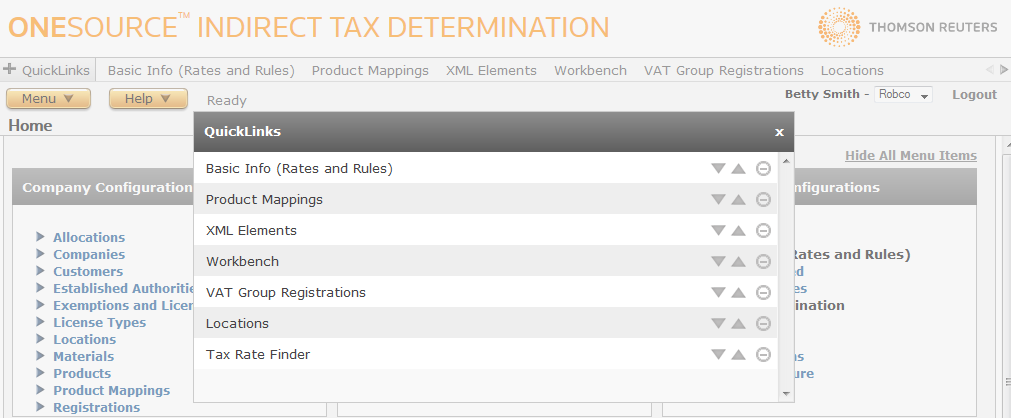
- In the popup, scroll to the line you want to change.
- Click
 to move the page up in the list.
to move the page up in the list. - Click
 to move down in the list.
to move down in the list. - Click
 to remove the page from the list.
to remove the page from the list.
- Click
- Click X in the upper corner of the popup to close the window.