Delivery Terms
Menu > System > Tax Data Config > Delivery Terms
Use this page to map custom Delivery Terms to Point of Title Transfer locations of Origin, Destination, or In Transit. You can also use this page to override standard Determination mappings for any of the standard Incoterms values.
Users with the Tax Data Provider or Custom Authority Manager roles can modify data on this page; for all other roles this page is view only.
For a list of IncoTerms and an overview of how the Point of Title Transfer is determined, see Point of Title Transfer.
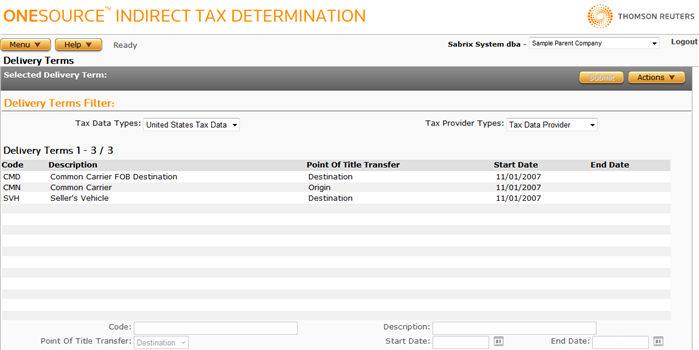
This page consists of the following areas and their associated tasks:
- Delivery Terms Filter: Select the type of delivery terms you want to view or manage.
- Delivery Terms List: Select or view data about currently configured delivery terms.
- Selected Delivery Term: Manage the selected delivery term or add a new delivery term.
Delivery Terms Filter Tasks
The Delivery Terms Filter enables you to filter the display based on the desired Tax Data Type and Tax Provider Type.
The Tax Data Type setting is only relevant when the Tax Provider Type is Tax Data Provider. Custom Data Provider delivery terms apply to both US and International transactions.
Delivery Terms List Tasks
The Delivery Terms List is populated by those delivery terms specified by the Delivery Terms filter; for example, custom delivery terms owned by your custom data provider.
If you select an delivery term from the list, the Selected Delivery Term section is populated with the data related to that delivery term.
Selected Delivery Term Tasks
You can use this section to either create a new delivery term, or modify or delete a selected delivery term.
Add a new delivery term
- Select Add from the Actions menu.
- Enter data using the field reference below.
- Click Submit to save your changes.
Modify a delivery term
- Select the delivery term from the Delivery Terms List.
- Modify data using the field reference below.
Delete a delivery term
- Select the delivery term from the Delivery Terms List.
- Select Delete from the Actions menu.
- Click OK to confirm the deletion.
Export the selected delivery term, or all delivery terms
- Select Properties from the Actions menu.
- Click one of the following.
- This Delivery Term to export only the selected delivery term.
- This Delivery Term and All Siblings to export all Delivery Terms owned by this company.
- Click Save.
- Browse to or enter a filename to save to and click Save.
Once you save the file, you can re-import it. See the Importing Data page.
|
Delivery Terms Field Reference |
||
|---|---|---|
|
Field |
Req? |
Description |
|
Code |
Y |
The Delivery Term Code which will be passed in with a transaction using the <DELIVERY_TERMS> input XML element. All alphabetic characters are converted to upper-case on entry. |
|
Description |
Y |
An optional description associated with the code. |
|
Point of Title Transfer |
Y |
One of the following:
The value the delivery term maps to is used as the point of title transfer when the calculation takes place. |
|
Start Date |
Y |
The effective start date for this delivery term. A single delivery term cannot use overlapping date ranges. If you configure multiple delivery terms using the same name, ensure that the date ranges do not overlap. |
|
End Date |
Opt. |
The effective end date for this delivery term. When left blank, the delivery term will not expire. |