Edit Users
Menu > System > Users > Edit
Use this page to view and modify the selected user.
- All users can modify their own password.
- If you have the User Administrator role, you can modify another user's settings, change password expiration settings, add a new user, unlock accounts, or delete or export an existing custom user. Core users (such as ^Admin and ^dba) cannot be modified.
- Only the ^dba user can modify its own user data. Other users must have either the Sabrix System DBA user role or the User Administrator role to make any required changes to their data.
Before using this topic for the first time, please review User Roles.
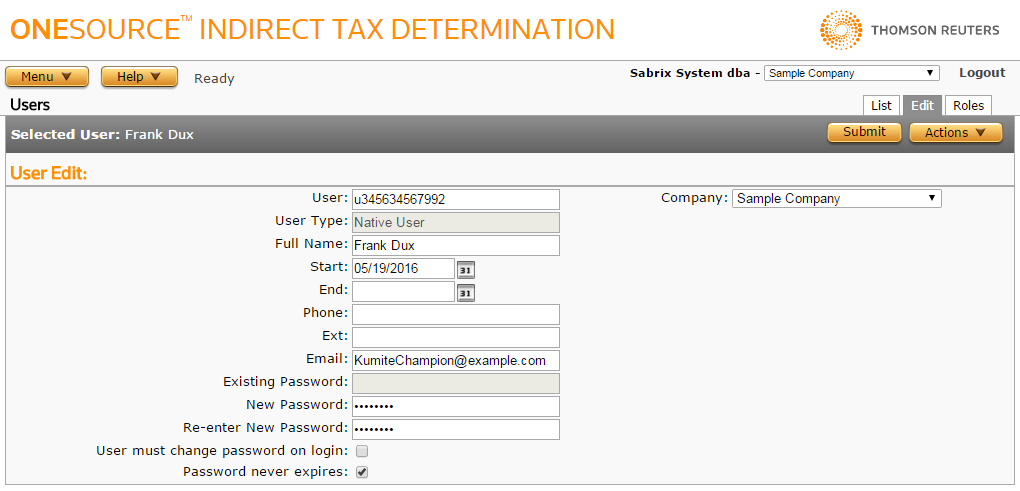
The procedures below only apply to native users. You can only add, modify, or delete external users using an external system.
Add a user
- If you did not select Add from the List Roles page, select Add now from the Actions menu.
- Enter the user's information using the field reference below.
- Click Submit to save the user.
Modify the selected user
- Enter the user's information using the field reference below.
- Click Submit to save the user.
Delete the selected user
- Select Delete from the Actions menu.
- Click OK to confirm the deletion.
Export the selected user, or all users associated with all companies
- Select Properties from the Actions menu.
- Click one of the following:
- This User to export only the selected user
- This User and All Siblings to export the selected user and all other users associated with the all companies.
- Click Save.
- Browse to or enter a filename to save to and click Save.
Once you save the file, you can re-import it. See the Importing Data page.
|
Edit Users Field Reference |
||
|---|---|---|
|
Field |
Req? |
Description |
|
User |
Y |
The name of the user account. When defining a new user, use this field to set the user name. When editing an existing user, use it to select the desired user. Each user name must be unique across the entire Determination instance. |
|
Company |
Y |
The context company for the user; when a user logs onto ONESOURCEIndirect TaxDetermination they are automatically logged into this company. |
| User Type | Y |
The type of user account, set automatically based on the source from where the account is created. You cannot edit this field.
|
| Full Name | Y | The full name of the user. |
|
Start |
Y |
The start date for the user (when the account is activated), in MM/DD/YYYY format. |
|
End |
Opt. |
The end date for the user (when the account is terminated), in MM/DD/YYYY format. |
|
Phone |
Opt. |
The user's phone number. |
|
Ext |
Opt. |
The user's phone extension. |
|
|
Y |
The user's email address. |
|
Existing Password |
Y |
The user's password. When editing an existing user, use this field to enter the current password. If you have the User Administration role, you are not required to enter the current password. |
|
New Password |
Y |
The user's new password. When defining a new user or updating the password, use this field to set the new password. |
|
Re-enter New Password |
Y |
Re-enter the user's new password in this field to confirm it. |
|
Opt. |
When checked, indicates that the user must change passwords the first time they log in after a password change on this page. This field is available when the Password never expires field is not selected. If the Password never expires checkbox is selected, the User must change password on login checkbox is available if the editing user has the authority to use the Manage Users or Password Never Expires tools. The User Administrator role has these privileges. If the editing user has authority to use the Password Never Expires tool, Password never expires can be selected, and then the User must change password on login can be deselected. After clicking Submit, Password never expires can be deselected and submitted. This option is selected if an administrator has marked the user specifically or the user’s password has expired. When a user logins in and changes their password, this option is not selected. For improved security, the checkbox is selected if the administrator resets the password for another user. |
|
|
Opt. |
When selected, the user password will not expire and the User must change password on login field is disabled. This option is available for users with the role of User Administrator. This option is mutually exclusive of the checkbox that requires users to change password on login. When Password never expires is selected, the User must change password on login is available, but the selection of User must change password on login is not changed. The editing user must have modify privileges to Password never expires to change the setting. The User Administrator role has these privileges. The Password Never Expires checkbox is intended for use with a system user who works with dedicated service accounts. |
|
