Authority Material Sets
Menu > Tax Data > Authorities > Extended Configuration > Material Sets
Use this page to associate one or more configured Material Sets to the selected authority. A single material set can be active at any given time (date ranges cannot overlap).
Before using this page for the first time, please review Material Sets (Product Group Taxability).
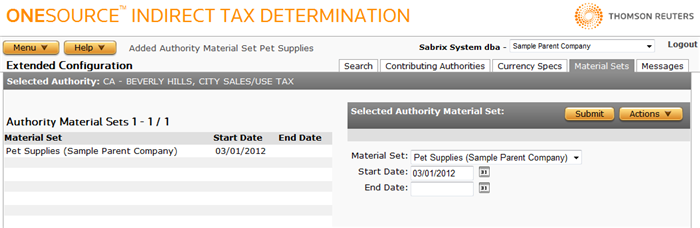
This page consists of the following areas and their associated tasks:
- Authority Material Sets List: Select or view data about the material sets currently associated with the authority.
- Selected Authority Material Set: Manage the selected material set or associate a new material set with the authority.
Authority Material Sets List
The Authority Material Sets List is populated by all material sets associated with the selected authority. Only one set can be active on a given date; date ranges may not overlap.
If you select a material set from the list, the Selected Authority Material Set section is populated with data related to that material set.
Use the field reference to enter required and optional data in fields:
|
Authority Material Sets Field Reference |
||
|---|---|---|
|
Field |
Req? |
Description |
|
Material Set |
Y |
The name of the material set. |
|
Start Date |
Y |
The effective start date for this material set. |
|
End Date |
Opt. |
The effective end date for this material set. When left blank, the material set will not expire. |
Selected Authority Material Set Tasks
You can use this section to either attach a material set to an authority, modify data, or detach the selected material set from the authority.
Add a new material set (attach it to an authority)
- Select Add from the Actions menu.
- Enter data using the field reference below.
- Click Submit to save your changes.
Modify a material set
- Select the material set from the Material Sets List.
- Modify data using the field reference below.
Delete a material set (detach it from an authority)
- Select the material set from the Material Sets List.
- Select Delete from the Actions menu.
- Click OK to confirm the deletion.
You cannot delete an Authority Material Set before deleting any Authority Rate Sets and Rate Set Rates belonging to that Authority Material Set. If you attempt to do so, you are presented with a message informing you that you must delete that data first. Do so, then attempt the deletion again.
Export a material set
You can export the selected material set or all material sets associated with the selected authority. In either case, any Rate Set(s) associated with the exported Material Set(s) are also exported.
- Select Properties from the Actions menu.
- Click one of the following:
- This Authority Material Set to export only the selected set.
- This Authority Material Set and All Siblings to export all sets associated with the selected authority .
- Click Save.
- Browse to or enter a filename to save to and click Save.
Once you save the file, you can re-import it. See the Importing Data page.