Conversion Factors
Menu > Tax Data > Units of Measure > Conversion Factors
Use this page to view and manage conversion factors between different units of measure such as between gallons and liters or pounds and kilograms. Transactions may specify different units of measure which need to be converted to ensure proper application of either fees or excise taxes.
ONESOURCE Indirect Tax Determination provides a list of default conversion factors (indicated by the label System in the Type column. You can add your own custom conversion factors (indicated by the label Custom in the Type column), or redefine these default conversion factors by adding a custom override.
Unit of Measure conversions must be direct, not a combination of multiple conversion factors. For example, if you need to convert gallons to quarts, you must explicitly configure that conversion. The system cannot extrapolate gallons to quarts if you have the following rules configured:
- Gallons to Liters
- Liters to Quarts
Before working with this page the first time, please review Units of Measure Conversion.
This page has two areas and their associated tasks:
- Conversion Factors List: Select or view data about the conversion factors currently configured.
- Selected Conversion Factor Tasks : Manage the selected conversion factor, add a new custom conversion factor, or add an override to a default conversion factor.
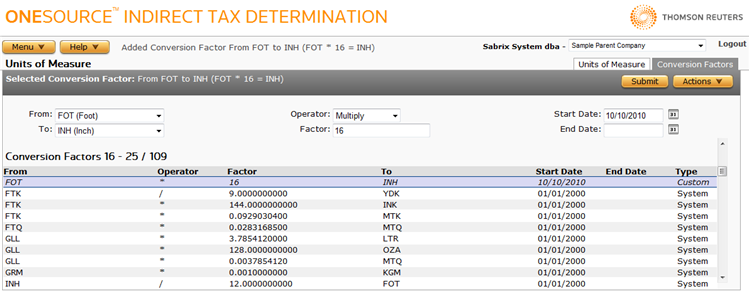
For detailed information about the information on the screen, see the field reference table below.
Conversion Factors List
Each row in the list represents a single conversion from a unit of measure to another unit of measure. For example:
- "From Kilometers to Meters, Multiply Kilometers by 1000" is represented as From: KMT Operator: * Factor: 1000 To: MTR.
- "From Ounces to Pints, Divide Ounces by 16" is represented as From: OZA Operator: / Factor: 16 To: PT.
When you select a conversion factor from the list, the Selected Conversion Factor section is populated with data related to that conversion factor.
Selected Conversion Factor Tasks
Click a link to go to a procedure. Use the field reference below to enter data in required and optional fields.
|
Selected Conversion Factor Field Reference |
||
|---|---|---|
|
Field |
Req? |
Description |
|
From |
Y |
The unit of measure from which you are converting, represented as a code or symbol such as OZA (ounces) or LBR (pounds). |
|
To |
Y |
The unit of measure to which you are converting, represented as a code such as OZA (ounces) or LBR (pounds). |
|
Operator |
Y |
Either multiplication (*) or division (/). |
|
Factor |
Y |
The actual conversion factor to use with the operator. For example, you could enter a Pounds (# to Ounces (oz.) conversion factor with an Operator of multiplication (*) and a Factor of 16. |
|
Start Date |
Y |
The effective start date for this conversion factor. |
|
End Date |
Opt. |
The effective end date for this conversion factor. When left blank, the conversion factor will not expire. |
Add a custom conversion factor
- Select Add from the Actions menu.
- Enter data using the field reference below.
- Click Submit to save your changes.
Add an override conversion factor
- Select the desired default conversion factor whose data you want to override.
- Select Copy from the Actions menu.
- Enter data using the field reference below, but ensure that you keep the original From and To values.
- Click Submit to save your changes.
Copy an override conversion factor
- Select a conversion factor to copy.
- Select Copy from the Actions menu.
- Enter data using the field reference below, but ensure that you at least modify either the From or To unit of measure.
- Click Submit to save your changes.
- Select the conversion factor from the Conversion Factors List.
- Modify data using the field reference below.
Delete a custom conversion factor
- Select the conversion factor from the Conversion Factors List.
- Select Delete from the Actions menu.
- Click OK to confirm the deletion.
Export a custom conversion factor
You can export the selected custom conversion factor, or all custom conversion factors. In either case, all Custom Units of Measure associated with the selected conversion factor(s) are also exported.
- Select Properties from the Actions menu.
- Click one of the following.
- This Conversion Factor to export only the selected conversion factor.
- This Conversion Factor and All Siblings to export all custom conversion factors.
- Click Save.
- Browse to or enter a filename to save to and click Save.
Once you save the file, you can re-import it. See the Importing Data page.