Search Locations
Menu > Company Data > Locations > Search
Use this page to view current locations, add, export, and delete locations, or select a location to edit.
Before using this page for the first time, please review Location Types, Shortcuts, and Tasks.
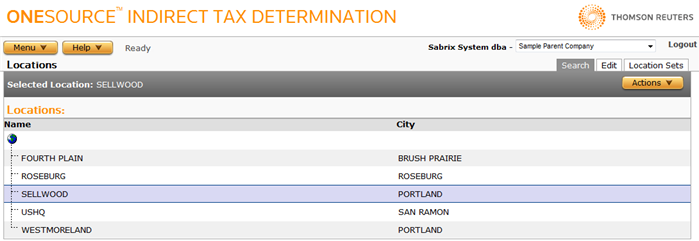
Edit a location
- Click on the location you want to edit.
- Click the Edit tab.
- Modify information on the Edit Locations page.
- Click the Submit button to save your changes.
Delete a location
- Click on the location you want to delete.
- Select Delete from the Actions menu.
- Click OK to confirm the deletion. Note that the location will be removed from any Location Sets that included it.
Add a new location
- Select Add from the Actions menu. This launches a blank Edit Locations page.
- Enter the desired information and click the Submit button to add the location.
Export a location or a location and its siblings
- Select the location you want to export.
- Select Properties from the Actions menu.
- Click one of the following:
- This Location to export only the selected location.
- This Location and All Siblings to export all locations associated with the selected company.
- Click Save.
- Browse to or enter a filename to save to and click Save.
Once you save the file, you can re-import it. See the Importing Data page.