XML Output
Menu > Logic Settings > XML Output
Use this page to select which XML elements Determination returns to your calling source system. As with product groups, customer groups, and so on, you can group XML elements. Grouping allows a company to easily switch from one XML output setting to another, and allows these settings to be shared with related companies in a hierarchy. For more information, see Company Logic Preferences.
You can manage your XML Output Groups (to add, rename, export, and delete groups), and then modify the list of included elements for the currently selected group.
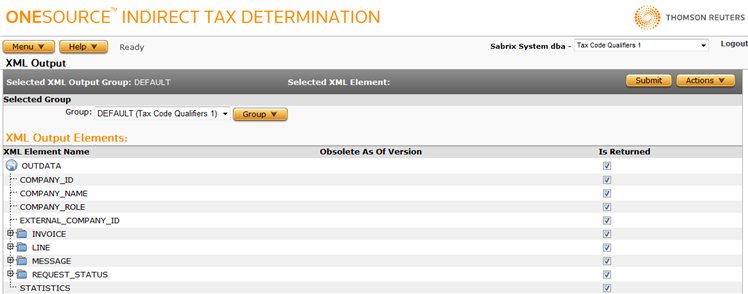
Do not disable the MESSAGE structures in the BATCH, INVOICE, and LINE folders. Doing so may lead to unintended results, as critical messages are not returned by Determination.
Changes made on this page do not affect the output shown when using the Workbench. The Workbench returns all elements generated by the tax calculation engine.
Click a link to go to a procedure. Use the field reference table below to enter data in required and optional fields.
|
XML Output Group Tasks |
|
|
XML Element Selection Tasks |
|
XML Output Group Tasks
Use these procedures to manage XML output groups.
- Navigate to the Selected Group's Group menu.
- Select the desired XML Output Group.
- Select Add from the Selected Group's Actions menu.
- Enter the XML Output Group's name in the pop-up window.
- Click OK to save the group or Cancel to exit without saving.
- Choose the desired group from the Group menu.
- Select Rename from the group Actions menu.
- Edit the group's new name.
- Click OK to rename the group or Cancel to exit without renaming.
- Choose the desired group from the Group menu.
- Select Delete from the group Actions menu.
- Click OK to confirm the deletion.
You can export the selected XML Output Group, or all groups owned by this company.
- Select Properties from the Actions menu.
- Click one of the following:
- This XML Output Group to export only the selected scenario.
- This XML Output Group and All Siblings to export the selected group and all other groups associated with the selected company.
- Click Save.
- Browse to or enter a filename to save to and click Save.
Once you save the file, you can re-import it. See the Importing Data page.
XML Element Selection Tasks
You should select the desired group as shown above before performing any of these tasks.
Select or deselect all elements
- Select Deselect All or Select All from the Actions menu.
- Confirm your action by clicking OK.
Select or deselect individual elements
- Navigate to the desired element you want to select or deselect, by expanding folders in the XML Element Names list.
- Click on the checkbox next to the desired element. A check indicates that the element is returned.