Material Sets and Lists
Menu > Tax Data > Materials > Materials
Use this page to view and manage Material Lists and Material Sets.
Material Sets are made up of one or more Material Lists, each of which consist of a list of products configured on the Materials > Products page. Once Material Sets, Lists, and Products are configured, you can associate this data with one or more authorities and their Rules or Authority Rate Sets.
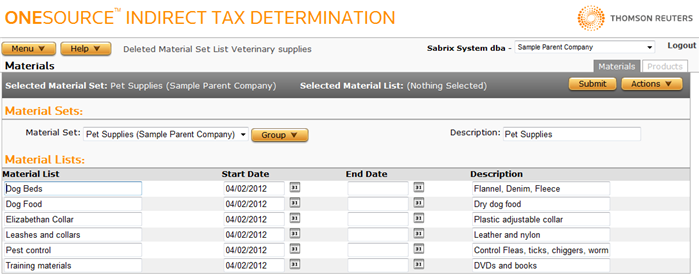
Before using this page for the first time, please review Material Sets (Product Group Taxability).
This page consists of the following areas and their associated tasks. Click a link below to go the task. Use the field reference below to enter required and optional data:
- Material Sets and Lists: Select or manage your Material Sets:
- Material Lists: Select or view data about current Material Lists in the selected Material Set:
Material Sets Tasks
|
Material Sets Section Field Reference |
||
|---|---|---|
|
Field |
Req? |
Description |
|
Material Set |
Y |
The name of the material set. Pull-down menu containing a list of all material sets available to this company, including the name of the company which created the set. |
|
Description |
Opt. |
A description of the material set. |
- Select Add from the Material Sets > Actions menu.
- Enter the new set name.
- If desired, enter a description for the set.
- Click the Submit button.
- Select a set from the Material Sets menu.
- Select the desired set from the Material Sets menu.
- Select Rename from the Material Sets > Actions menu.
- Enter a new name for the set and click OK.
- Select the desired set from the Material Sets menu.
- Select Delete Group from the Material Sets > Actions menu.
- Click OK to confirm the deletion.
You can export the selected Material Set, or all sets associated with this company.
- Select Properties from the Material Sets > Actions menu.
- Click one of the following:
- This Material Set to export only the selected set, including its Material Lists and Products.
- This Material Set and All Siblings to export the selected all sets owned by this company, including all Material Lists and Products.
- Click Save.
- Browse to or enter a filename to save to and click Save.
Once you save the file, you can re-import it. See the Importing Data page.
Material List Tasks
|
Material Lists Section Field Reference |
||
|---|---|---|
|
Field |
Req? |
Description |
|
Material List |
Y |
The name of the material list. |
|
Start Date |
Y |
The effective start date for this material list. |
|
End Date |
Opt. |
The effective end date for this material list. When left blank, the material list will not expire. |
|
Description |
Opt. |
A description of the material list. |
Before performing these tasks, you must select the desired Material Set from the Material Sets menu.
- Select Add Material List from the Actions menu.
- Enter data using the field reference below.
- Click Submit to save your changes.
- Click on the desired material list.
- Modify the list data using the field reference below.
- Click Submit to save your changes.
- Click on the desired material list.
- Select Delete Material List from the Actions menu.
- Click OK to confirm the deletion. Any associated product associations are also deleted.