Established Authorities Zones
Menu > Company Data > Established Authorities > Zones
Use the Established Authorities page to specify the locations in which your company is established—resulting in tax reporting obligations.
A variety of Zones page shortcuts enable you to quickly establish your company for all or no authorities in one or more zones. You can then use the Authorities for Established Authorities page to modify individual zones in more detail.
Before using this page for the first time, please review Establishments.
Changing an establishment setting at one level clears any explicit establishment settings below that level. For example, if you change Default Established for Arizona from Yes to None, all preexisting establishment settings for authority types and authorities within Arizona will be removed.
Be sure to configure establishments in order from most general to most precise. See Understanding the Establishment Settings Hierarchy for more information.
When you set an effective date range using the start date and/or the end date, that range is relative to the Established setting. See Configuring Effective Date Ranges for Establishment Settings for more information.
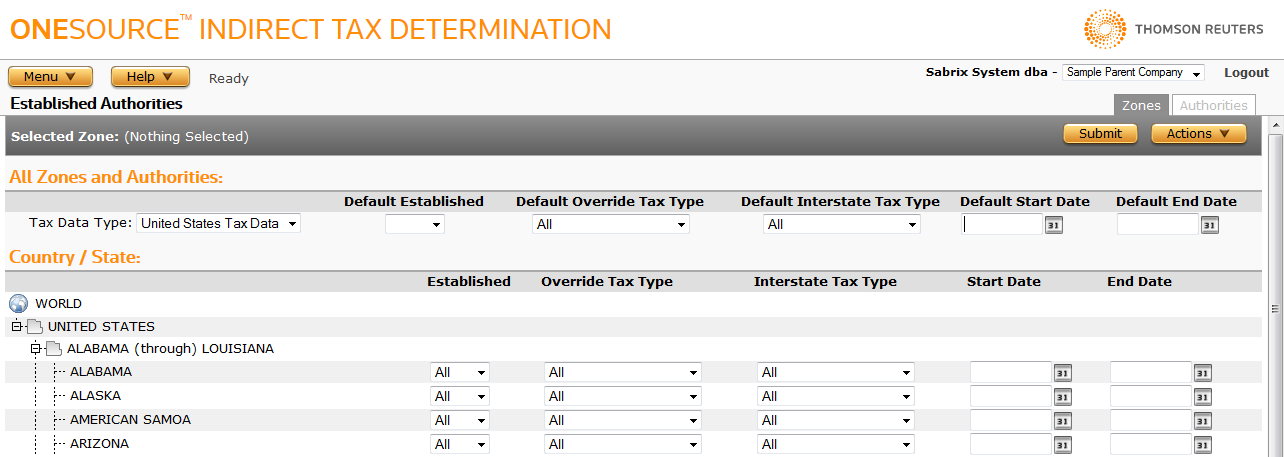
Set establishment defaults for all zones and authorities within a tax data type
- In the Tax Data Type drop-down list, select United States Tax Data or International Tax Data.
- In the Default Established drop-down list, select All to enable establishments or None to disable establishments.
- Optional: To force an intrastate tax type override, select a value from the Default Override Tax Type drop-down list. If you leave this set to All, default tax type determination applies.
- Optional: To force an interstate tax type override, select a value from the Default Interstate Tax Type drop-down list. If you leave this set to All, default interstate tax type determination applies.
- In the Default Start Date field, enter a date or select a date using the date picker. You can leave this field blank to clear out start dates for all zones and authorities.
- In the Default End Date field, enter a date or select a date using the date picker. You can leave this field blank to clear out end dates for all zones and authorities.
- Click Submit.
If you make changes to any of the defaults for a tax data type, make sure that all other defaults are populated according to your configuration needs. When you click Submit, any preexisting default values are replaced with the new default values. For example, if you select All from the Default Established menu, and the Default Start Date and Default End Date fields are left empty, all zones and authorities are set to established, and all start dates and end dates for those authorities are cleared out.
Set the default establishment settings for all authorities within a zone
- Navigate to the Established drop-down list next to the individual zone and select All to enable establishments or None to disable establishments.
- Optional: To force an intrastate tax type override, navigate to the Override Tax Type drop-down list next to the individual zone and select a value. If you leave this set to All, default tax type determination applies.
- Optional: To force an interstate tax type override, navigate to the Interstate Tax Type drop-down list next to the individual zone and select a value. If you leave this set to All, default interstate tax type determination applies.
- Navigate to the Start Date field next to the individual zone and enter a date or select a date using the date picker. You can leave this field blank to not specify a start date.
- Navigate to the End Date field next to the individual zone and enter a date or select a date using the date picker. You can leave this field blank to not specify an end date.
- Click Submit.
Changing establishment settings at the zone level overrides all customized settings at the authority level for that zone. Be sure to configure the zone level first, then the authority level.
Configure authority type default and authority establishment settings within a zone
- Select a zone by clicking on it.
- Click the Authorities tab.
- Follow the instructions for the Authorities page. See Authorities for Established Authorities.
Export establishment settings for a zone
You can export establishment settings for a selected zone and its child authorities, or all established zones and authorities associated with this company. Establishments are unique to other imports and exports. See the note below.
- Select the desired zone to export.
- Select Properties from the Actions menu.
- Click one of the following:
- This Established Zone to export only establishment settings for the selected zone and its child authorities.
- This Established Zone and All Siblings to export establishment settings for all zones associated with the selected company.
- Save the resulting file according to steps appropriate for your browser.
Use of exports and imports of establishment data should be limited to the following scenarios:
- Exports from one system (such as a development system) for import into a newly installed test or production system where establishments have not been previously configured.
- Exports from a single reference system (such as a test system) for import into a system where establishment data is only updated via the import process (such as a production system).
Exports of establishment data from one system should not be imported into any system where establishment settings have been updated outside of the two scenarios above, such as by manual configuration.
Once you save the file, you can re-import it. See the Importing Data page.