Edit Companies
Menu > System > Companies > Edit
Use this page to manage the selected company. You can add new companies and view, export, or edit existing companies. Before using this page for the first time, please review Companies.
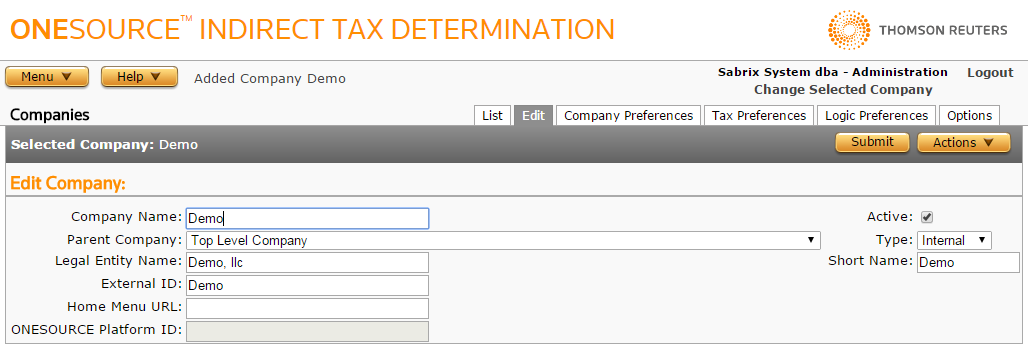
Use the Edit Companies Field Reference below to enter required and optional data.
Add a company
- Select Add from the Actions menu. If you had already done this from the List Companies page, you can skip this step.
- Enter the desired information, using the field reference below.
- Click Submit to save your changes.
Edit the selected company
- Modify fields as needed.
- Click Submit to save your changes. If you change the Company Name, you are prompted to OK the change or Cancel. See the Notes in the field reference below for more information.
Export a company
You can export the selected company or the company and all of its child companies. You cannot export the Administration company.
- Select Properties from the Actions menu.
- Click one of the following:
- This Company to export the selected company and all of its child companies.
- This Company Without Children to export only the selected company.
- Click Save.
- Browse to or enter a filename to save to and click Save.
Once you save the file, you can re-import it. See the Importing Data page.
|
Field |
Req? |
Description |
|---|---|---|
|
Company Name |
Y |
The name of the company; used as the primary Determination ID for the company. The name must be unique for each company maintained in Determination. You cannot rename a Tax Data Provider. Do not use reserved characters such as slashes or carats in the company name or descriptions. If you modify a Company Name, new audit data is stored for that company, but previous audit data associated with the old name is not updated. If you generate reports, specify the company name in effect at the time the transaction was processed to view the desired data. |
|
Parent Company |
Y |
A menu containing potential parents for the company. If the company does not have a parent, select Top Level Company. This field is disabled when the Type is Tenant. |
|
N |
The legal entity name for the company. |
|
|
N |
The name by which this company is referred to in the calling business applications. This field is disabled when the Type is Tenant. |
|
|
N |
The page to be displayed when you select or log in to this company. You may set this to any valid web address using the following format: http://<your_web_address_here>. If you change the home page, you will only be able to access Determination pages using the drop-down menus. |
|
| ONESOURCE Platform ID | Y (If Type is set to Tenant) | If you set Type to Tenant, this field is enabled and required. Enter the Firm ID from LoneStar 2.0 that correlates to this company. |
|
N |
Checked, indicates that this company can process transactions and its data may be used by other companies in transactions. Unchecked, calculations will not be processed for:
This check box is disabled when the Type is Tenant. |
|
|
Y |
Select Internal (such as a division or geographic entity) or External (an outside customer with whom B2B transactions might take place). This can be used to group companies for reporting purposes to filter between companies you consider internal vs. external. Has no effect on calculations. Select Tenant to restrict the users in one tenant from seeing the data maintained by another tenant in the same instance of Determination. Tenant is not an available selection for existing Internal or External companies. If you select Tenant and click Save to commit your changes, this field is permanently disabled and the company type cannot be modified. |
|
|
Y |
Contains a short name (up to 10 characters) for the company. |
|
