List Companies
Menu > System > Companies > List
Use this page to display the company hierarchy associated with the currently-selected company, allowing you to quickly identify parent/subsidiary relationships. Determination automatically creates an expandable/collapsible hierarchy if more than 25 companies exist at a particular level in the tree.
Before using this page for the first time, please review Companies.
This tab is not available when you select a company with a type of Tenant.
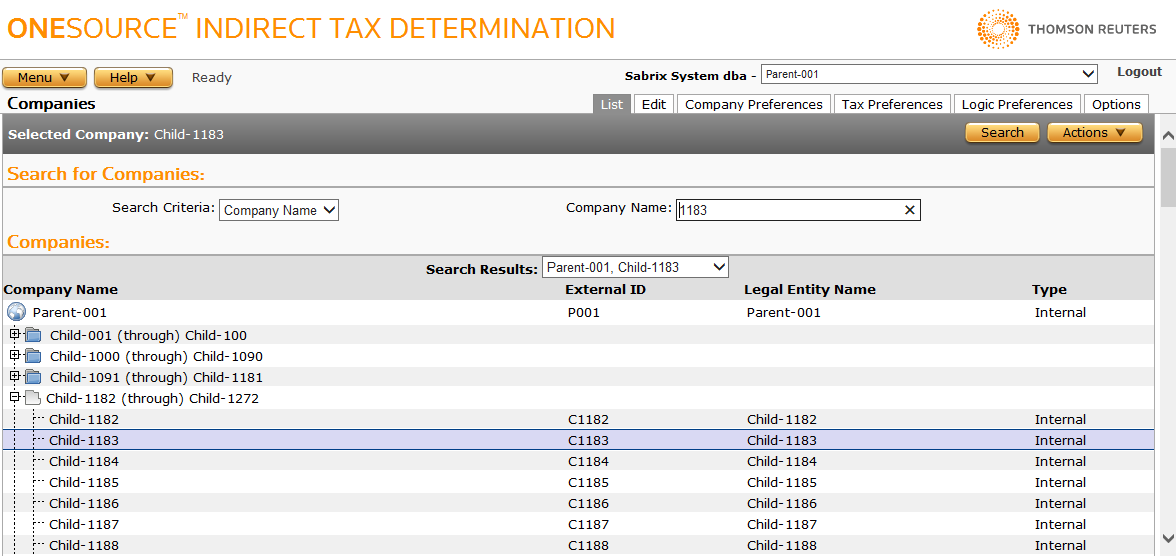
Select a company
- If the company is visible in the hierarchy, click on it. The Selected Company indicator changes to match the selection.
- If it is not visible, use the search feature to locate the company within the hierarchy. For more information, see Search for a company below.
- You may also click on the + sign next to the desired company to expand the hierarchy, or click on the – sign to collapse it. Continue expanding and collapsing the hierarchy until you find the desired company, then click on it.
- Select the search parameter from the Search Criteria drop-down list. The Search field changes to match the selection.
- Enter the search criteria and click Search.
- Select the desired company from the Search Results drop-down list, which enables the tabs for configuring the company.
Add a company
- Select Add from the Actions menu. A blank Edit Companies page appears.
- Edit the company settings and click Submit. For more information, see Edit Companies.
Delete a company
You can only delete companies if you have the Company Administration role or if you have a custom role with the Delete privilege for the Company Administration application (under System > Companies).
We do not recommend deleting companies in production environments; however, if you must remove companies, use extreme caution because these changes are irreversible.
This will delete the company, all of its children, and related data. If there are users that only had access to one of the deleted companies, they will not be able to log on to Determination.
- Select the company to delete.
- Select Delete from the Actions menu.
- In the confirmation pop-up, click OK if you are prepared to remove the company and its children.
Export a company
You can export the selected company or the company and all of its child companies. You cannot export the Administration company.
- Select the desired company.
- Select Properties from the Actions menu.
- Click one of the following:
- This Company to export the selected company and all of its child companies.
- This Company Without Children to export only the selected company.
- Click Save.
- Browse to or enter a filename to save to and click Save.
Once you save the file, you can re-import it. See the Importing Data page.
|
List Companies Field Reference |
|
|---|---|
|
Company Name |
The name of the company; used as the primary Determination ID for the company. The name must be unique for each company maintained in Determination. Do not use slashes or carat characters in a company name. |
|
The name by which this company is referred to in the calling business applications. |
|
|
The legal entity name for the company. |
|
|
|
