Search Zones
Menu > Tax Data > Zones > Search
Zones are geographical locations. They are organized hierarchically into a zone tree, with the World at the top level. For your convenience, the Zones page enables a quick shortcut to viewing US or International zones; simply select the desired Tax Data Type. If you are a Tax Data Provider, the Type will already be set to the type of content you provide.
Before working with this page the first time, please review Zones.
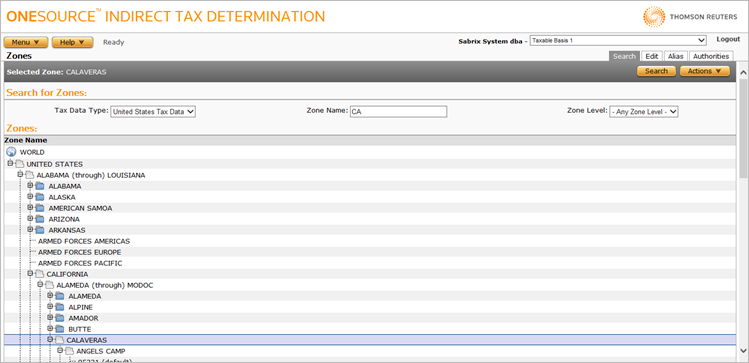
Click a link to go to a procedure.
|
Search Zones Field Reference |
|
|---|---|
| Tax Data Type | A set of tax information that is maintained by you (custom tax data) or Determination (US, Canada, or INTL). |
|
Zone Name |
The name of the zone and its position in the hierarchy. Required. |
| Zone Level | A hierarchical organization of Search Zones from the top-level (World) down. |
- Expand the zone tree by clicking the +(plus) sign next to the parent zone of the zone you want to select.
- Repeat until the zone you want to select is visible. (Zones are hierarchical, so it may take several expansions before you locate the zone you want to select.)
- Click on the zone to select it. The Edit and Authorities tabs are enabled for that zone.
- Enter search criteria in the Search for Zones box. You can:
- Select a different Tax Data Type.
- Enter a full or partial Zone Name.
- Select a Zone Level, or specify - Any Zone Level -.
- Click the Search button.
- Select the desired company from the Search Results drop-down list.
- Once the desired zone has been selected, the Edit and Authorities tabs are enabled for that zone.
- Select a zone that will be the new zone's parent.
- Select Add from the Actions menu. This displays a blank Edit Zones page.
- Enter the desired information and click Submit. See Edit Zones for more information.
- Select a zone.
- Click the Edit tab.
- Enter the desired information and click Submit. See Edit Zones for more information.
Associate a zone with an authority
- Select a zone.
- Click the Authorities tab.
- Enter the desired information and click Submit. See Zone Authorities for more information.
Use extreme caution when deleting zones. Deleting a zone has substantial effects. Consequences include:
- Authority Zone, Product Zone, Established Zone, and Exemption Certificates Zone records related to the selected zone are simultaneously deleted when the zone is deleted.
- Deletion of authority records creates additional cascading deletions.
- Select the zone.
- Select Delete from the Actions menu.
- Click OK to confirm the deletion.