Search Authorities
Menu > Tax Data > Authorities > Basic (Rules and Rates) > Search
Menu > Tax Data > Authorities > Extended Configuration > Search
Menu > Tax Data > Authorities > Advanced Configuration > Search
Use the Search Authorities page to find an authority (governmental agencies that collect tax), and to:
- Add or edit authorities if you are a Tax Data Provider.
- Add, edit, or delete Custom Authorities if you are a Custom Data Provider.
The image below shows a search result that includes one custom authority, AL - Baldwin County Excise Tax, and two standard authorities, AL - BALDWIN, COUNTY RENTAL TAX and AL - BALDWIN, COUNTY SALES/USE TAX. The legend below the search results explains the text formatting of each type of authority. The legend is circled in the following image and shows the text styling used throughout Determination.
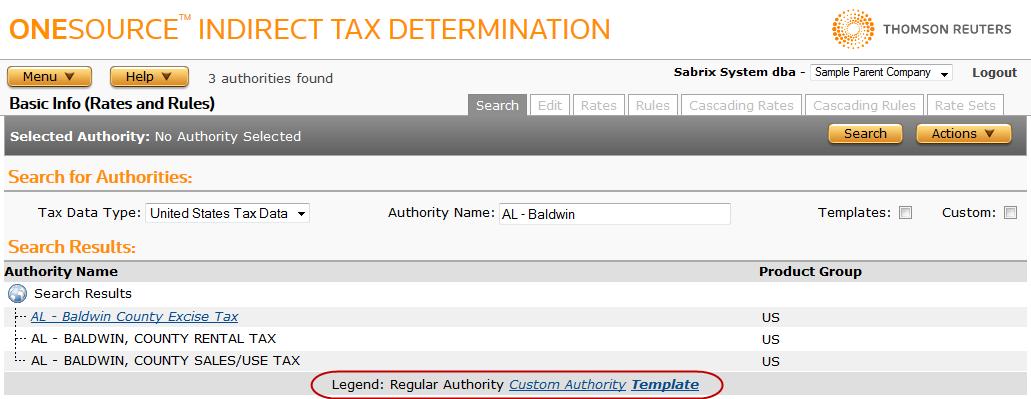
Once an authority is selected, you can set Rules and Rates and Fees for each authority. If it is a country or state-level authority, add Cascading Rules and Cascading Rates and Fees for use by children of that authority.
Click a link to go to a procedure. Use the field reference below to enter data for required and optional fields.
|
Search for Authorities Field Reference |
||
|---|---|---|
|
Field |
Req? |
Description |
|
Tax Data Type |
Y |
United States (default) or International Tax Data. |
|
Authority Name |
Y |
A full or partial name to search on. Wildcards are included. |
|
Templates |
Y |
Default is unchecked. When checked, it limits the search results to template authorities (those which may be copied to create custom authorities). If Custom is checked, custom authorities will also be displayed. |
|
Custom |
Y |
Default is unchecked. When checked, it limits the search results to custom authorities. If Templates is checked, template authorities will also be displayed. |
|
Search Results Field Reference |
|
|---|---|
| Field | Description |
|
Authority |
The name of the authority in a hierarchical zone tree. To collapse and expand the tree, use the + and – signs next to the tree folders. |
|
Product Group |
The product exceptions group used for this authority. For more information see Products. |
- Select the US or International Tax Data Type.
- To search for a Custom or Template authority, click the desired checkbox(es).
- Enter a search term in the Authority Name field. You can enter the first few characters of the authority you are searching for to limit the results. For example, to search for Alabama authorities starting with the string STATE, enter AL – STATE as shown in the image above.
- Click the Search button. A list of search results or an informational message appears.
- If you see the authority you are searching for, click it to select it. If more than 25 authorities match your search criteria, use the expandable and collapsible list to locate the desired authority.
Add a new authority (tax data providers only)
- Select Add from the Actions menu. A blank Edit Authorities page appears.
- Enter the authority details. For a description of the fields, see Edit Authorities.
- Click Submit to save the new authority.
Add a new custom authority (custom data providers only)
- Search for and select the desired template authority or an existing custom authority.
- Select Copy from the Actions menu.
-
Enter a new name for the authority and click OK.
The name should be unique (not shared by another authority, even if owned by a different Custom Data Provider or Tax Data Provider).
- The Edit Authorities page appears. Modify the authority details as shown on Edit Authorities.
- Click Submit to save the modified authority.
Copying an authority copies all data associated with the authority (for example, rates, rate sets, rules, rule qualifiers, and rule output). After creating the copied authority, manually update or delete any data which does not apply to the new authority.
- Select the authority by clicking its name in the search results.
- Click the Edit tab.
- Enter the authority details. For a description of the fields, see Edit Authorities.
- Click Submit to save your changes.
Edit an authority's rates or rules
- Click the Rates or the Rules tab.
- Enter information on the Rates or the Rules page.
- Click Submit to save your changes.
You can only delete Custom Authorities created by your company.
- Select the authority by clicking its name in the search results.
-
Select Delete from the Actions menu. The following pop-up appears:
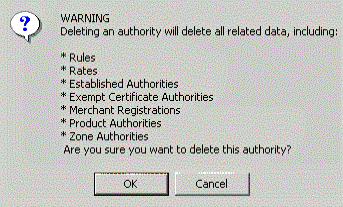
- Carefully review the pop-up, and then click OK to confirm the deletion or Cancel to exit without deleting the authority.
You can export a custom authority or a custom authority and its siblings. In either case, rate, fee, rule, rate set, material set, currency spec, option, contributing authority, zone authority, and logic mapping data associated with the selected authorities are also exported.
- Search for and select the desired custom authority.
- Select Properties from the Actions menu.
- Click one of the following:
- This Authority to export only the selected custom authority.
- This Authority and All Siblings to export the selected custom authority and all other custom authorities owned by this Custom Data Provider.
- Click Save.
- Browse to or enter a filename to save to and click Save.
Once you save the file, you can re-import it. See the Importing Data page.
Export custom data for a Tax Data Provider authority
- Navigate to the appropriate page (for example, Rules)
- Perform an export on the selected page.
- Repeat for each type of data you want to export.